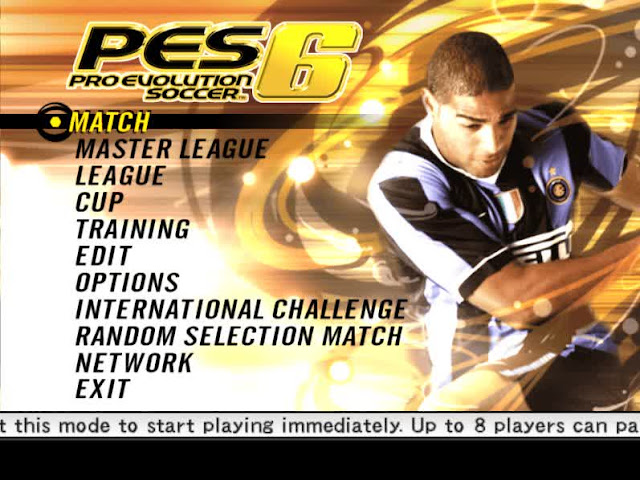
- First, open Notepad, and copy code below
Windows Registry Editor Version 5.00
[HKEY_LOCAL_MACHINE\SOFTWARE\WOW6432NODE\KONAMIPES6\PES6]
"installdir"="C:\\Pro Evolution Soccer 6\\"
"lang_e"=dword:00000001
"lang_f"=dword:00000000
"lang_g"=dword:00000000
"lang_i"=dword:00000000
"lang_s"=dword:00000000
"lang_p"=dword:00000000
"installfrom"="F:"
"code"="F9CF3RECAAVAPM9AKY7T"
[HKEY_LOCAL_MACHINE\SOFTWARE\KONAMIPES6\PES6\1.0]
[HKEY_LOCAL_MACHINE\SOFTWARE\WOW6432NODE\KONAMIPES6\PES6]
"installdir"="C:\\Pro Evolution Soccer 6\\"
"lang_e"=dword:00000001
"lang_f"=dword:00000000
"lang_g"=dword:00000000
"lang_i"=dword:00000000
"lang_s"=dword:00000000
"lang_p"=dword:00000000
"installfrom"="F:"
"code"="F9CF3RECAAVAPM9AKY7T"
[HKEY_LOCAL_MACHINE\SOFTWARE\KONAMIPES6\PES6\1.0]
- Next, paste in the notepad that has been opened earlier
- Save the code where the WE10 game is located, usually in C: \ Program Files (x86) \ WE10
- save the code by name setup.reg
- Then, Click 2x SETUP.reg which already edited, then click "Yes" or right click, then merge, then click "YES"
- Last, Open the setup of game Pes 6, and enjoy...
That's how to Fix “This Game is Not Properly Installed” for WE10 / PES6. Thank you for visit,
See you in the next article,May be useful..


Thanks a lot! It worked.
ReplyDeletedat is guud
ReplyDelete